Documentation
General information
Documentation for admins:
Documentation for users:
Examples
User management
Adding Administrators
By default, SmartUpload will look at the current user's Salesforce profile to identify administrators: only those with the profile 'Salesforce Administrator' are allowed to access the admin-pages.
Go into the User admin page, and select the tab 'All users'. This shows you all the users in your Salesforce Org:
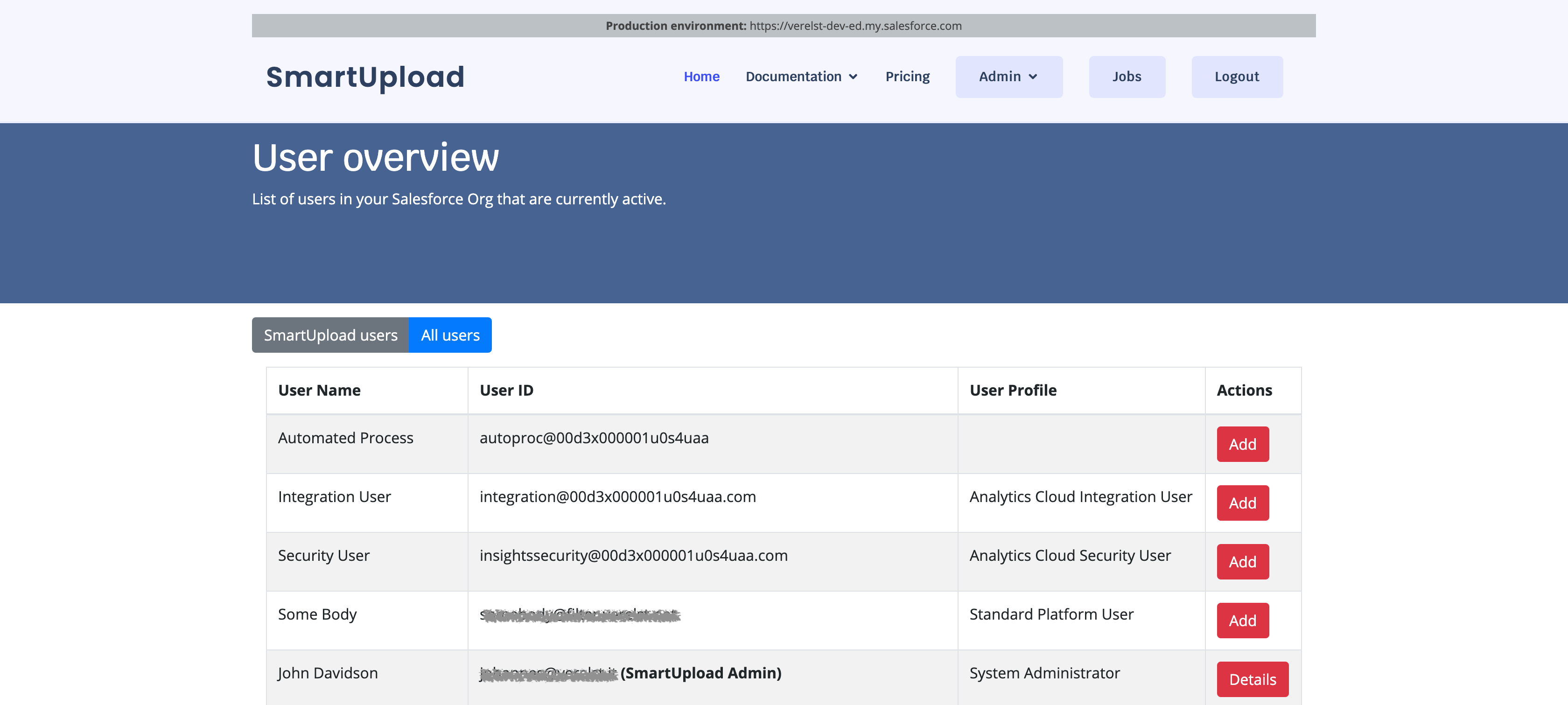
If the user doesn't have a license yet, click the 'Add' button next to the name to assign one to the user. Existing users can be edited using the 'Details' button.
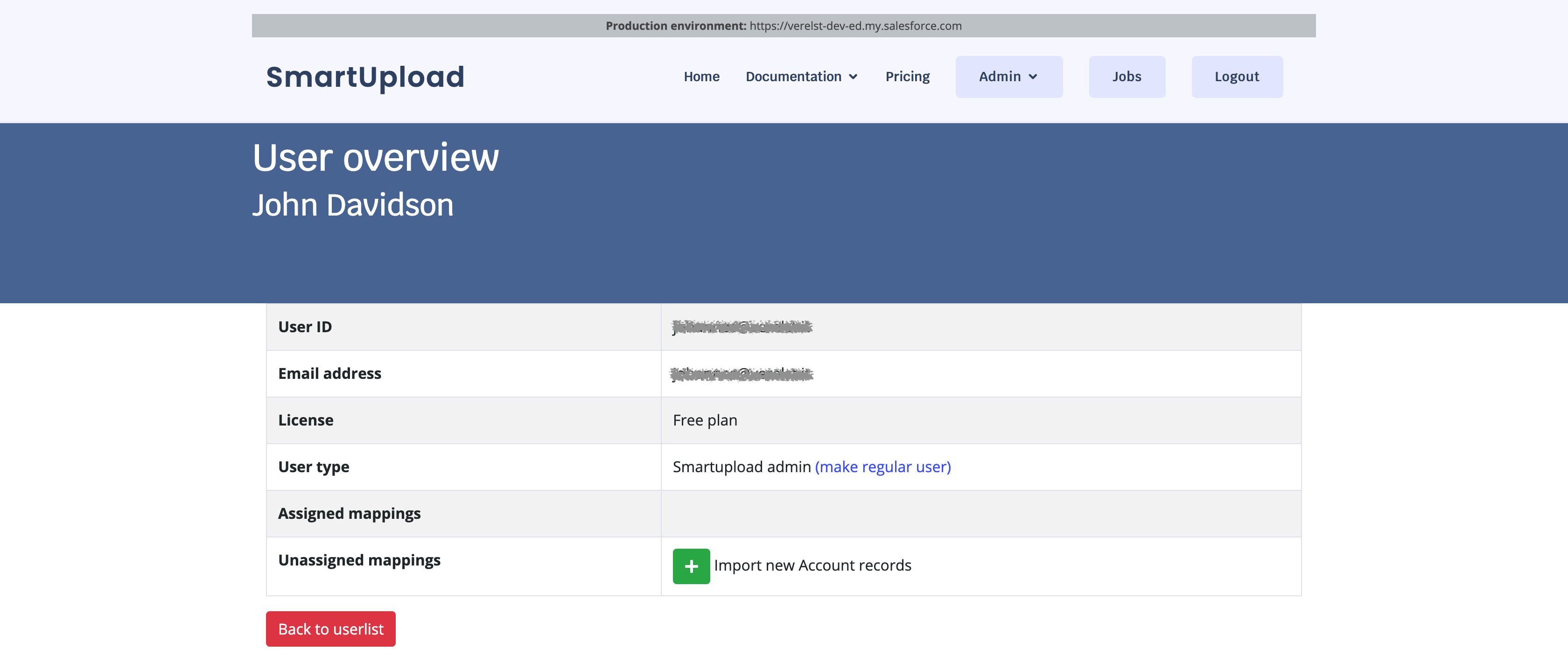
In this screen you can upgrade the user from a 'Regular User' to a 'Smartupload Admin' by clicking the 'Make Admin' link. Similarly, you can demote the user to regular by clikcing the 'Make regular user' link.
Assigning mappings
When you create a mapping, users cannot use it until you assign it to them. By default, a user does not have any 'Assigned Mappings', but you can assign any mapping from the list at 'Unassigned Mappings' by clicking the green '+' button.
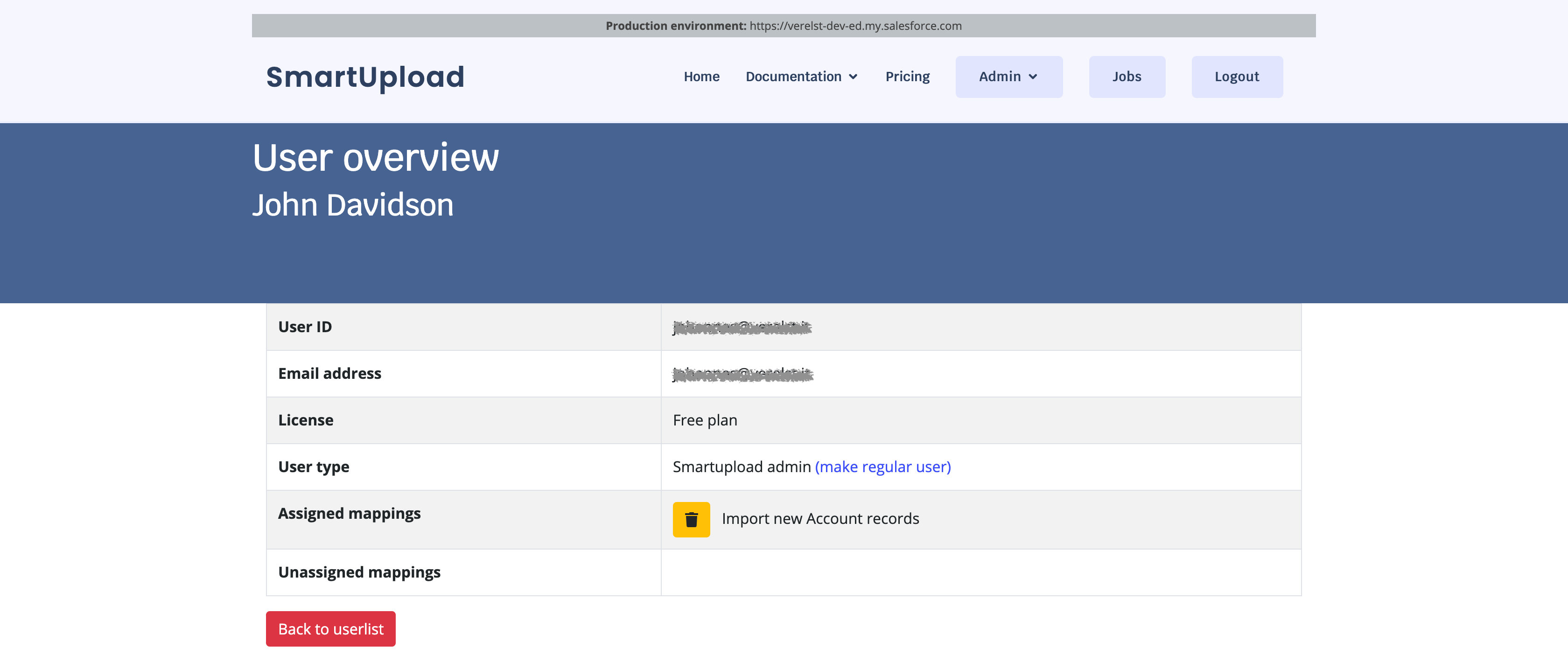
You can also un-assign a mapping from a user by clicking the yellow 'Trash' button.